
Connect Sentinel to local WiFi via modem
Connecting your Sentinel to a WiFi modem
Setting up the modem to 'sentinel-net' login credentials
Power on the modem and connect to the modem's Wi-Fi signal (as provided by the modem's instructions) and the provided password
Visit the modem's Admin panel through the provided IP address (e.g. http://192.168.8.1)
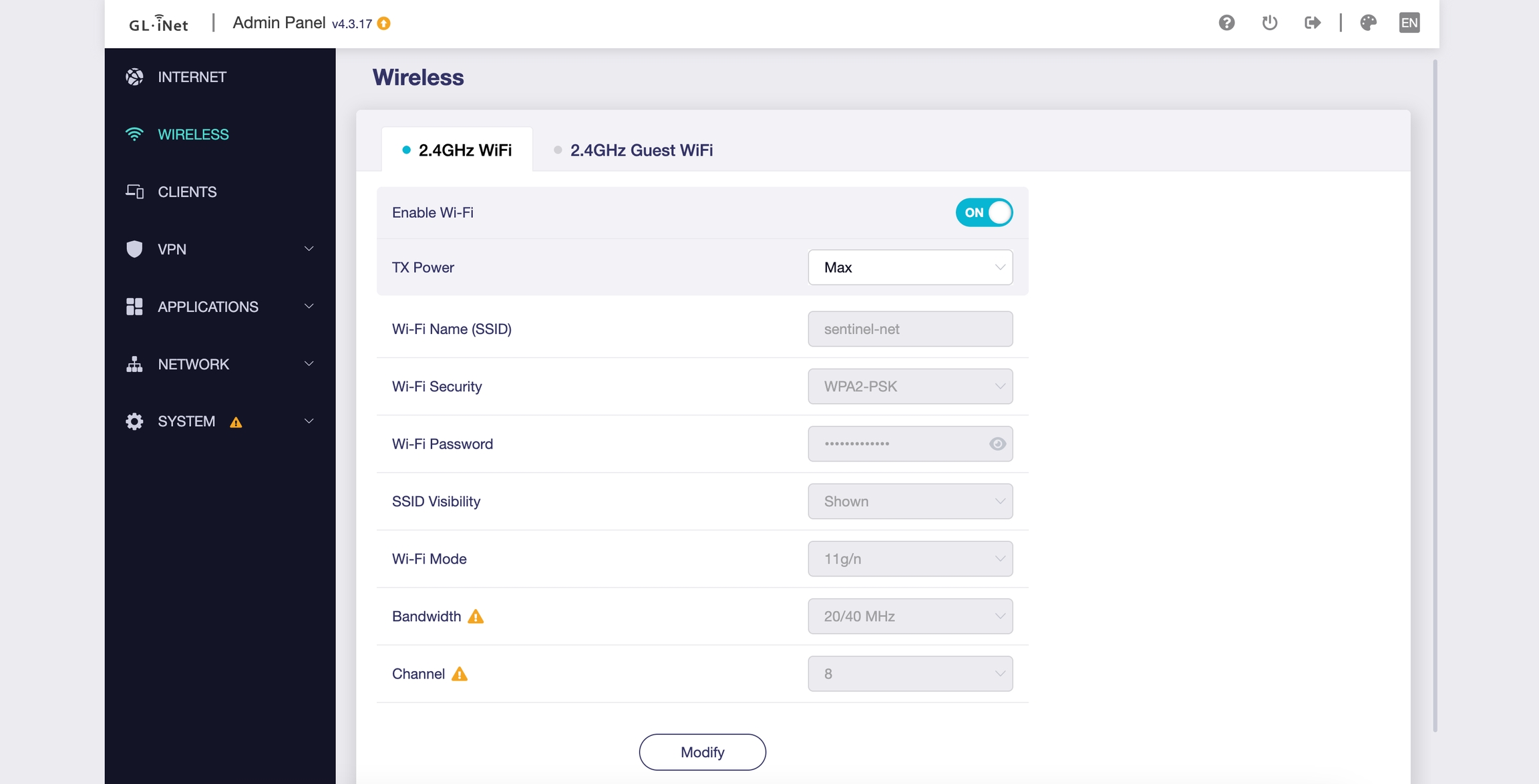
Modify the wireless settings:
Wi-Fi name (SSID) changed to 'sentinel-net'
Wi-Fi Password changed to "endextinction"
Click 'Apply'
The modem is now ready to piggyback another Wi-Fi network for Sentinels to connect to
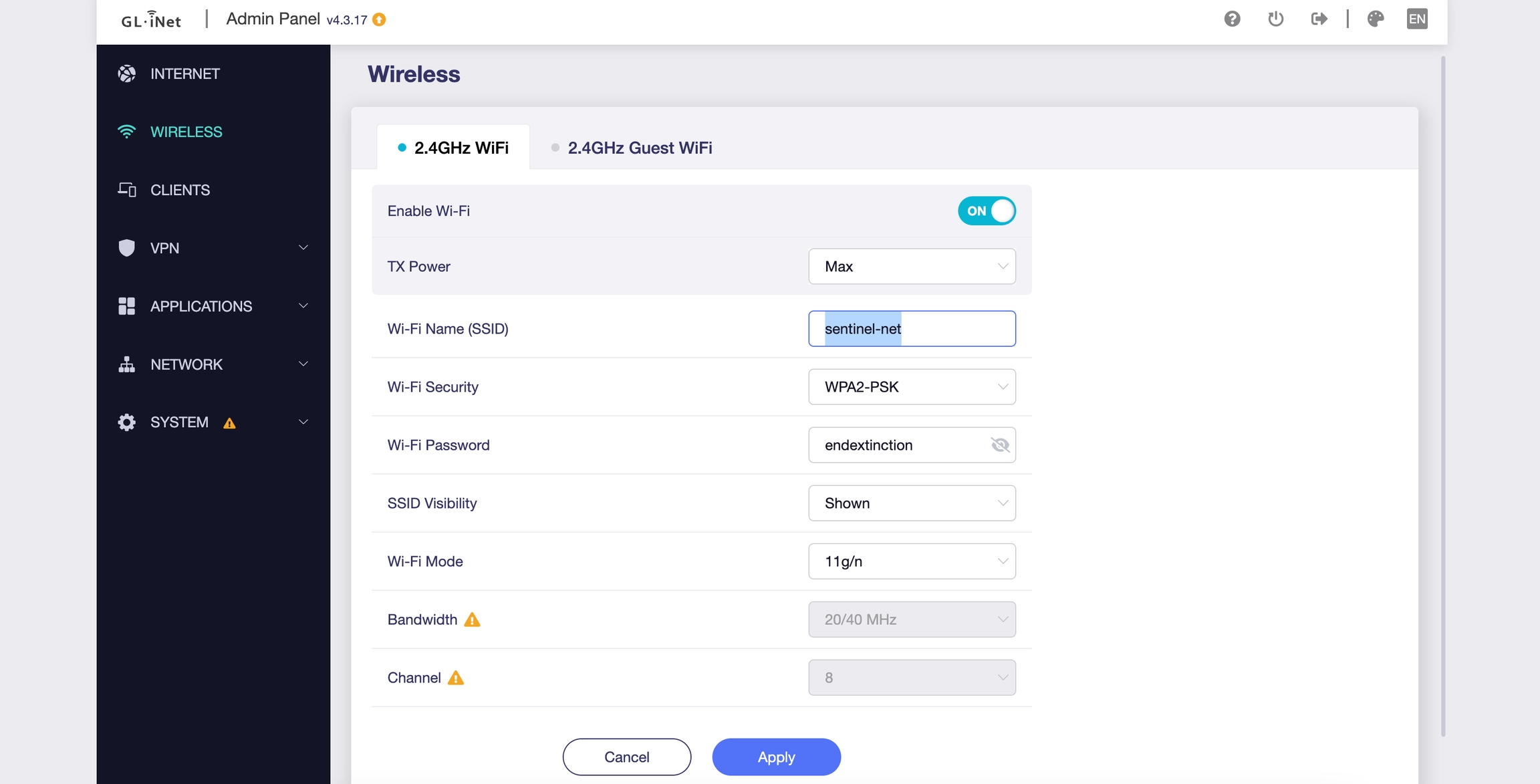
Connecting to a modem that has 'sentinel-net' Wi-Fi name and login credentials
This process repeats your WiFi to a network that Sentinel knows (called sentinel-net). This allows the Sentinels to always look for the same network wherever they are
For this, you need a working WiFi connection (or Hotspot) without a secondary verification (e.g. hotel Wifi with a login page)
Plug-in provided modem via micro USB cable
Connect to sentinel-net (PW: endextinction)
Open the browser and navigate to 192.168.8.1 (PW: endextinction). This should pop up when you navigate to 192.168.8.1 on sentinel-net for the first time
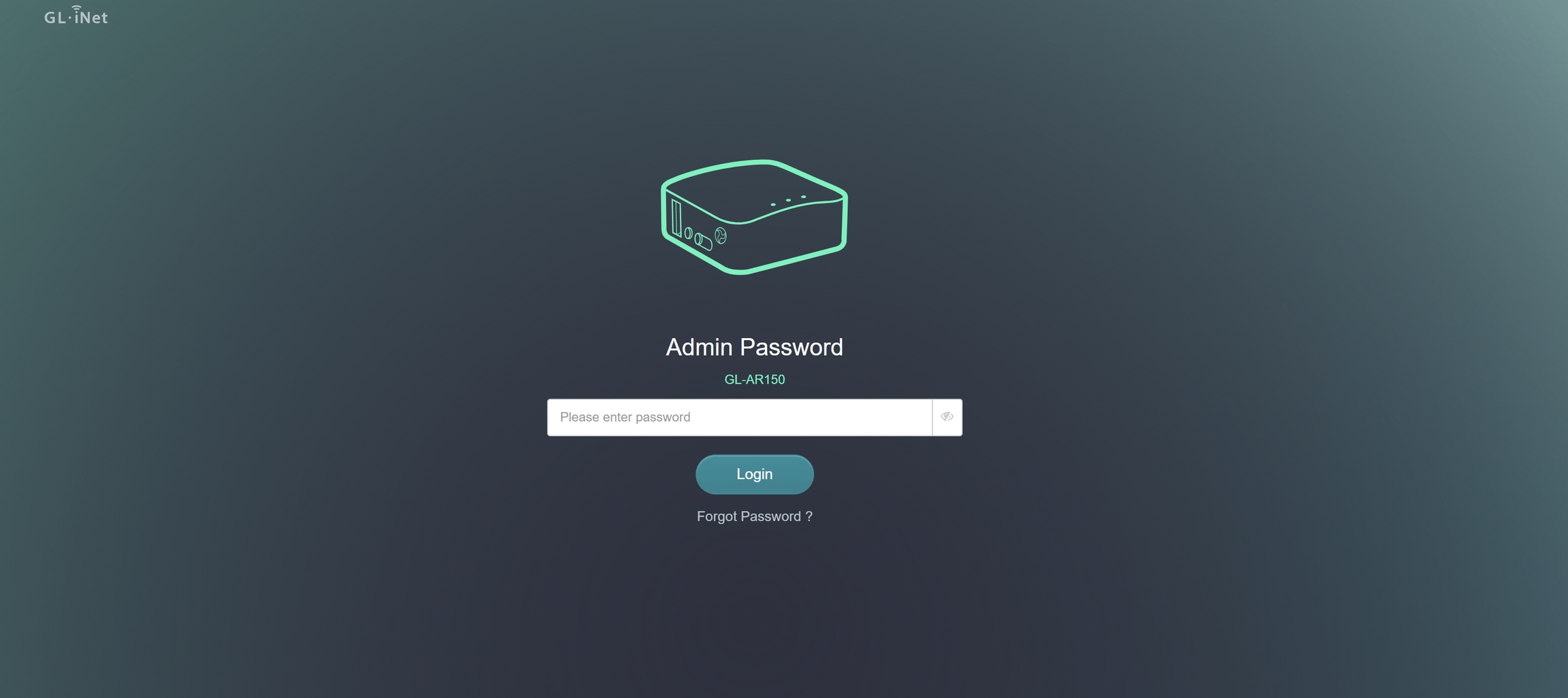
Click the Scan button, and connect to your Wi-Fi network. Click the scan button
Example of personal WiFi
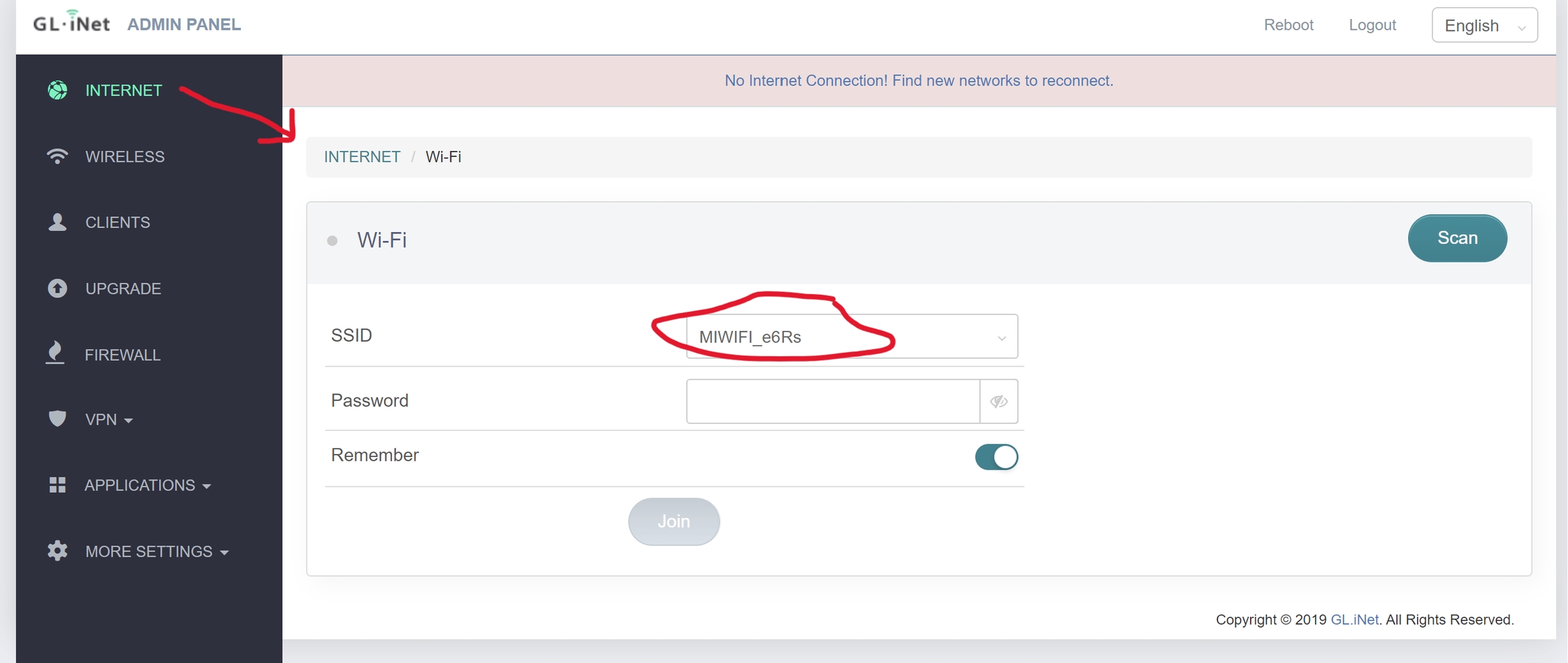
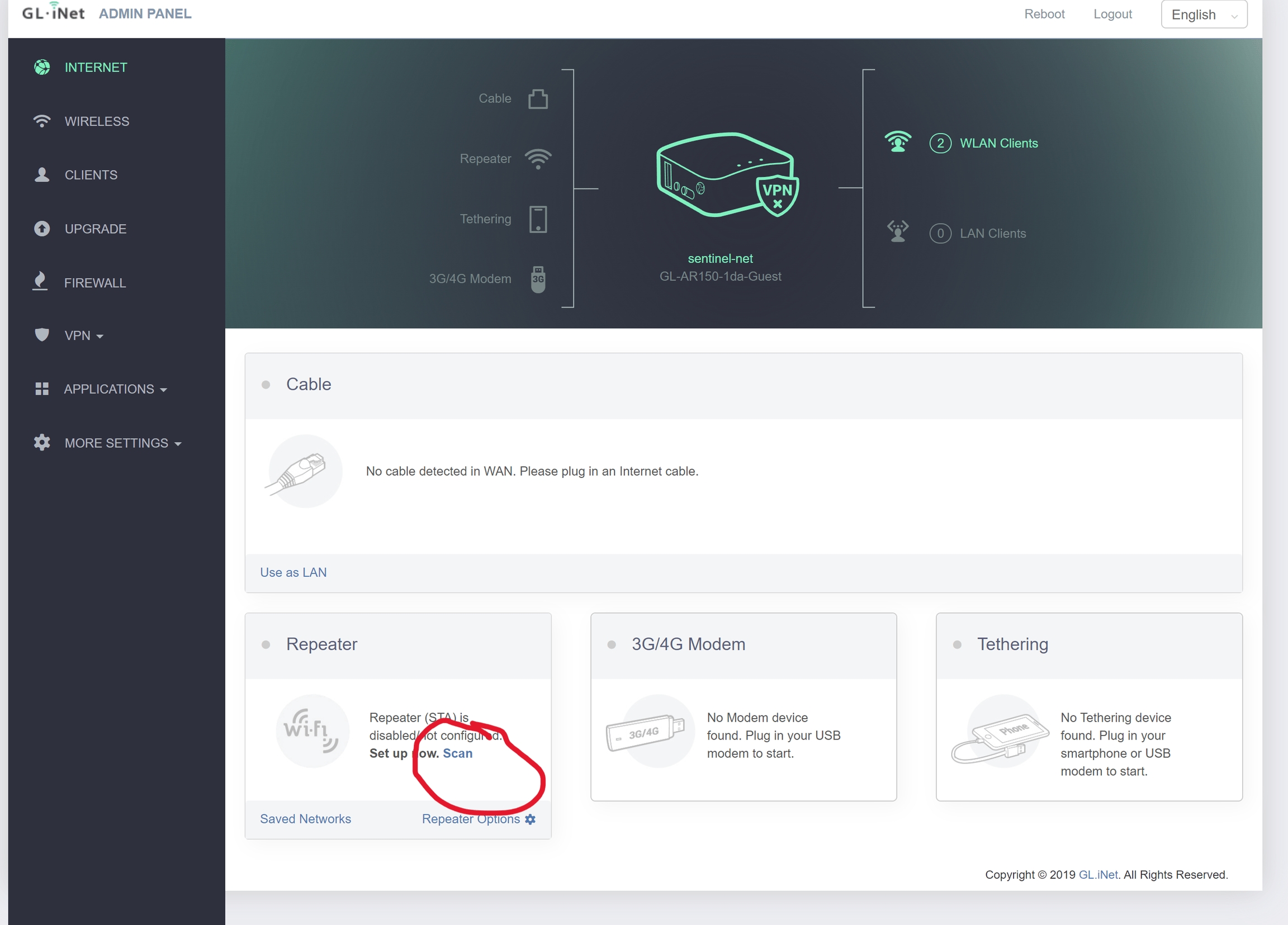
'sentinel-net' is now piggybacking from the Wi-Fi you have selected. Check that you are both connected to sentinel-net network and that a webpage loads.

Now you know that your Sentinel is connected to your local WiFi via sentinel-net. You can now proceed to updating your device.
Last updated