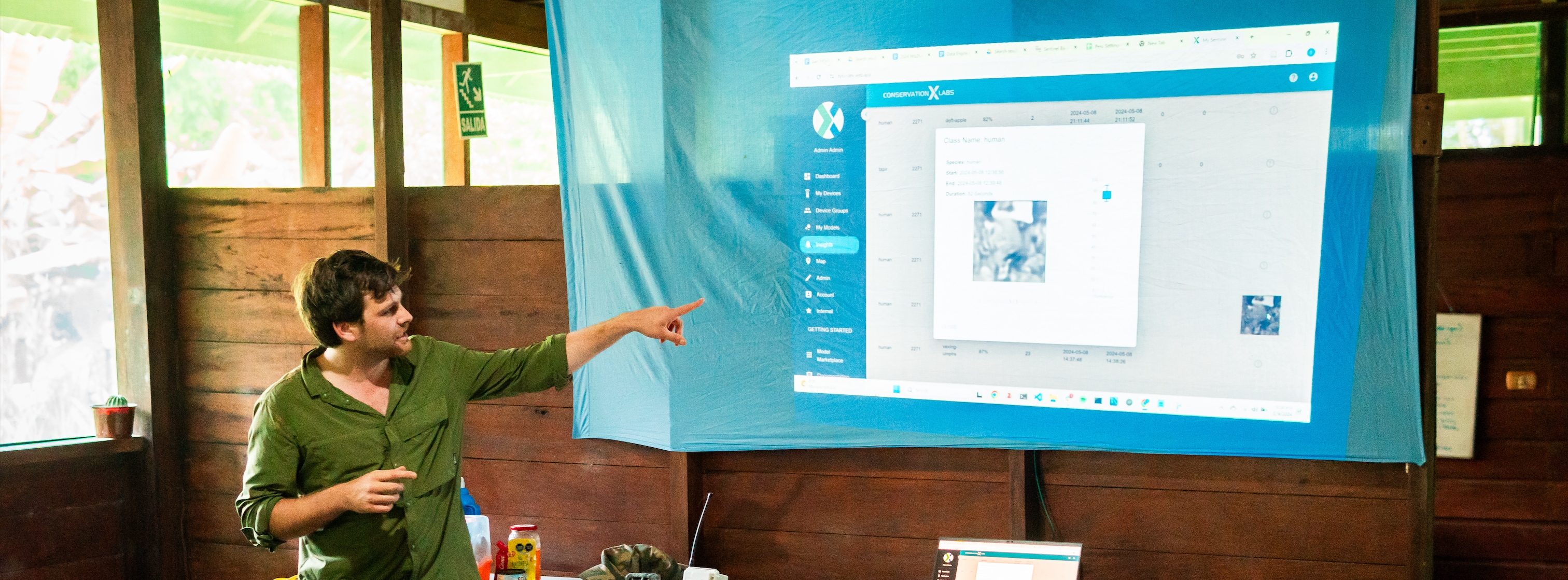
My Devices
All information related to your devices in the field
Viewing and Organizing Your Devices
Navigate to the Devices tab to see a list of all registered Sentinel units.
Use filters to sort by deployment location, status, and battery life.
Click on a device to access detailed settings, including cycle time adjustments.
My Devices page components
Filters: All data that is displayed in the table can be filtered via the filters dropdown
Filters are in an “AND” configuration and will only display devices that qualify for all filters.
Download CSV: Download all device table data or just the filtered data.
More "triple dot" options: Set which columns to display in the table.
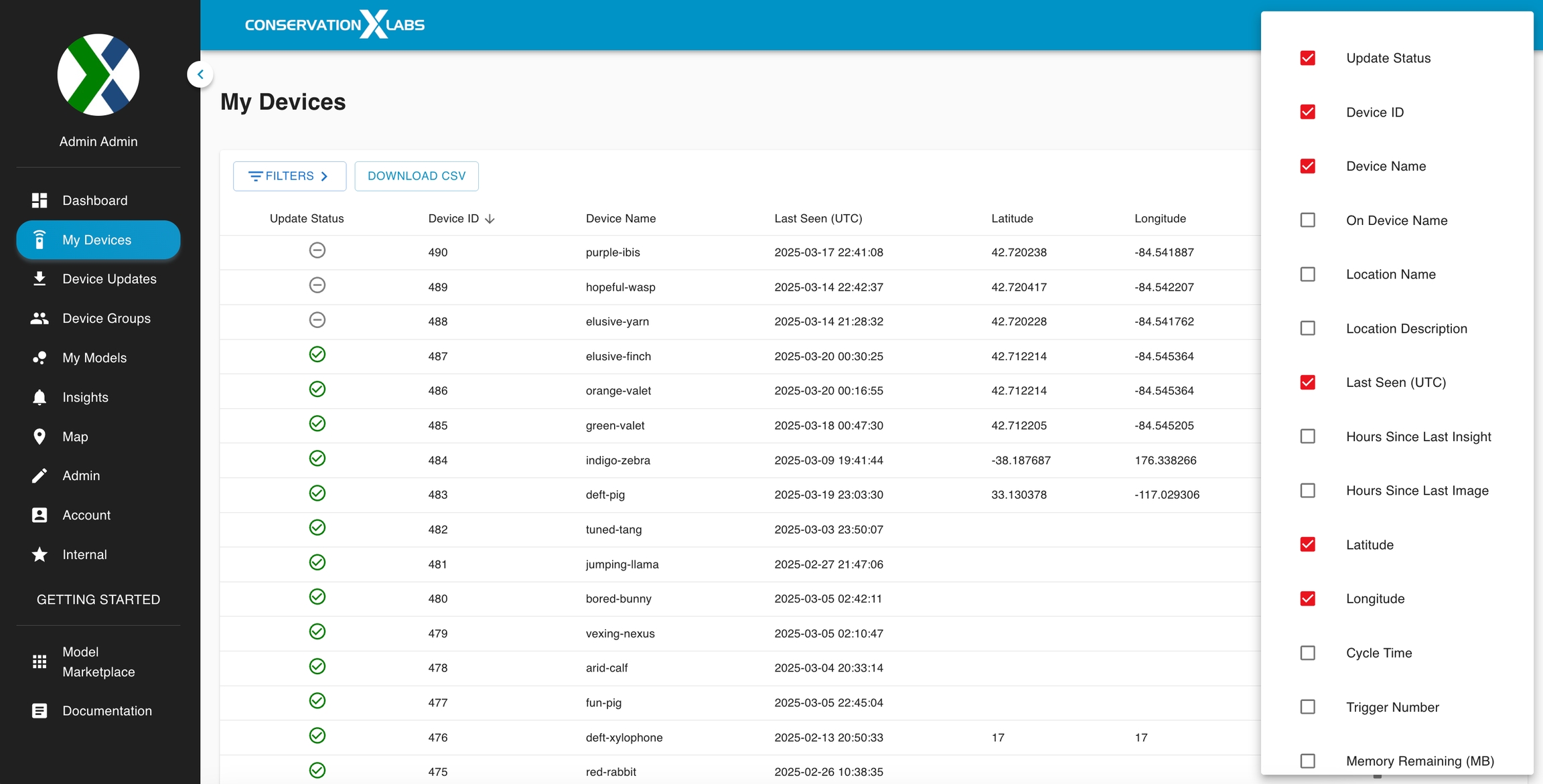
Columns:
Update status: show the status of a device's software update (including software version, installed model, and other system changes)
(20.) Device update passed: The device has been successfully updated.
Device update failed (Red 'X'): The device has failed to update. Please contact sentinel support.
(21.) Device update pending: The device has a queued update. Please bring the device into sentinel-net range to complete the update.
(22.) No current or past updates: The device has not been updated using the new auto-update feature.
Device ID: The unique ID associated with the sentinel device (cannot be changed).
Sort rows: To sort the rows by a particular column, click on the table header and an arrow will appear to let you know if the table is sorted in an ascending or descending order.
Device Name: The name of the device changeable by the user (same as the on-device name by default). Recommended o change this name to something more useful to you.
On Device Name: The name of the device associated with the firmware. Cannot be changed.
Info icon: Hover your mouse to get more information about the column.
Location Name: A tag that can be added to a device to specify a location.
Location Description: A tag that can be added to a device to explain the location of the device.
Last Seen (UTC): The time when the Sentinel last checked-in with the dashboard. The time is in UTC.
Latitude: The last reported latitude of the device.
Longitude: The last reported longitude of the device.
Cycle Time: The setting, in minutes, for how long the device should wait between wake-up periods.
Trigger Number: The setting designating the number of photos required to wake up the device before the cycle time.
Memory Remaining (MB): The memory remaining on the device’s micro SD card in Megabytes. This does not refer to the memory on the Spypoint SD card in the camera trap.
Cycle Count: The last reported number of times the device has powered on. Updated once per day.
Images Processed: The number of images processed as reported by the Sentinel device. Updated once per day. This includes images that did not contain an insight (i.e. species or object of interest).
Groups: A comma-separated list of groups the device is associated with on your account.
Map: A button that will show the last reported location of the device via a map popup.
Battery Status and Battery Voltage
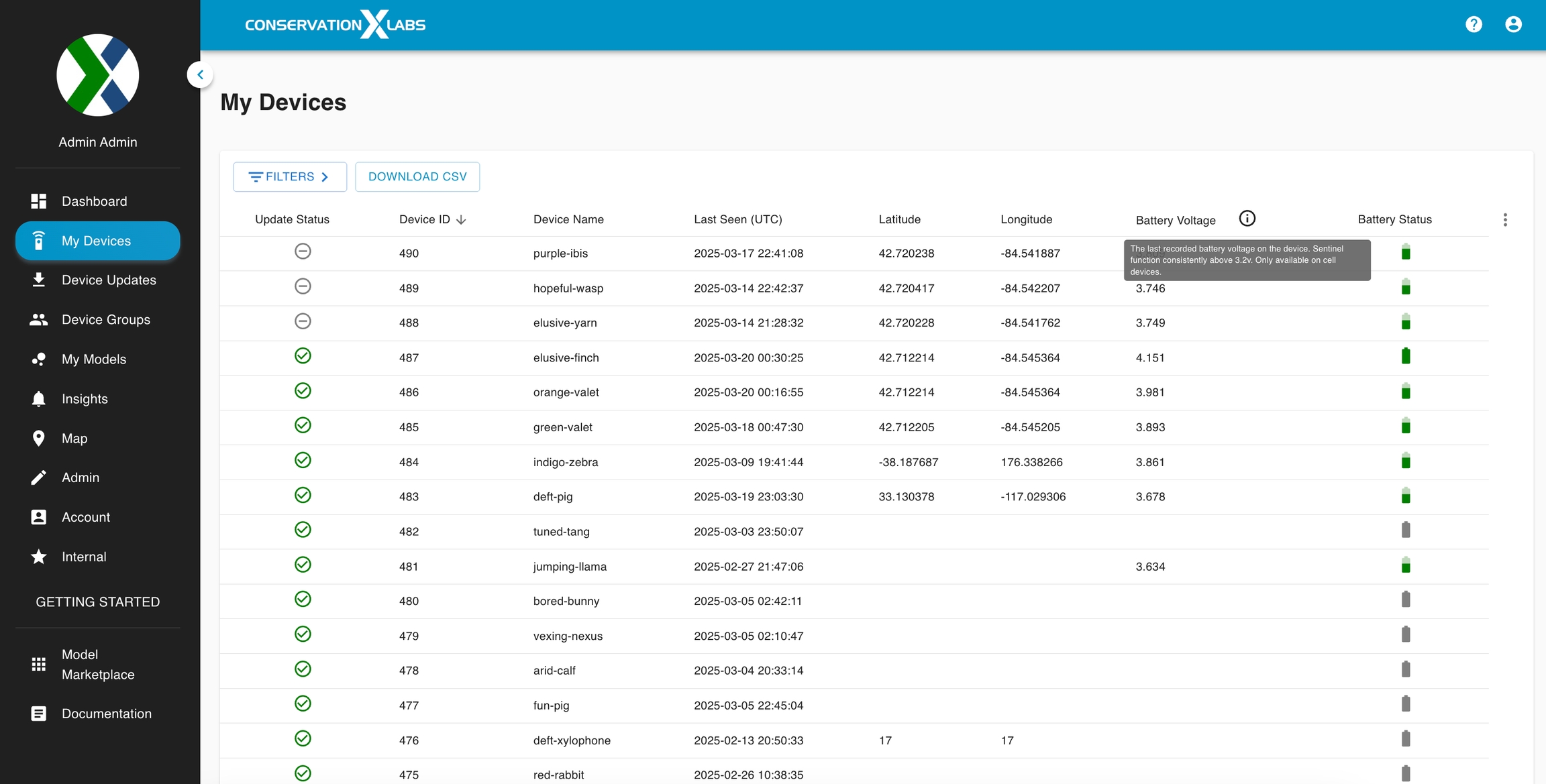
Battery voltage: The last recorded battery voltage on the device. Sentinels function consistently above 3.2V. This column is only accurate for cellular Sentinels.
Battery Status: Shows an icon of whether battery levels are generally good or getting low. This column is only accurate for cellular Sentinels (updated once per day if the device can connect).
Hours Since Metrics

Hours Since Last Insight: The number of hours since the mysentinel dashboard has received an insight from that device.
Hours Since Last Image: The number of hours since the file creation time for the most recent image sent to the mysentinel dashboard. This metric does not include insights that were ignored on the device.
Hours Since Last Camera Trigger: The number of hours since there was an increase in camera triggers reported by the device's summary message. This metrics can be stale by 1 - 2 days.
Adding Sentinels to a Dashboard Account
Email sentinel-support@conservationxlabs.org with the device IDs and the email address associated with your mysentinel.info account. We can then add those devices to your account.
Last updated