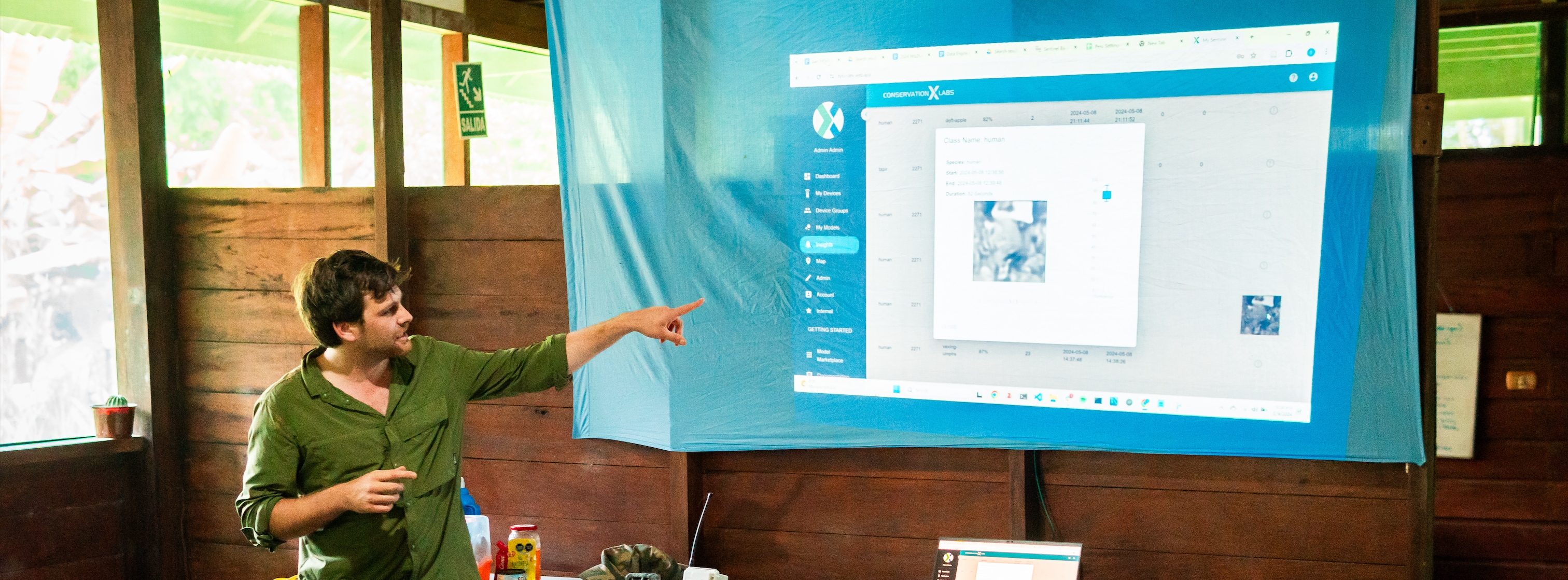
Dashboard
The main page to see everything in one place
Filters: All data that is displayed on the dashboard can be filtered via the filters dropdown
Filters are in an “AND” configuration and will only display insights or devices that qualify for ALL filters applied.
Download PDF: This downloaded report will include all filters applied and selected widgets.
Show archived: Determine if archived insights will be included in the widgets. You can archive and unarchive insights on the insights page.
Customize dashboard: Specify which widgets you want displayed. These changes only exist on the browser you are making the changes on. Different devices will not have these settings.
Popup: May appear letting you know if there are device alerts on your account.
Widgets:
Total Insights: Displays the count of insights.
Total Classes: Displays the count of different classes associated with insights.
Insight Statuses: Displays the count of insights marked - acknowledged, archived, or favorited.
(and 11.) Hours Since Last Device (table / graph): The hours since a device has checked in (sent any messages) and the last device communications received.
Linear / Log buttons: Select if the graph will have a linear scale or logarithmic scale.
Total Devices: Displays the number of devices associated with the account.
Comms Source: Displays the insights separated by communication source. Wifi, cellular, LoRa, and satellite.
Insights by class: Displays the insights separated by class name.
Insights / Images per device: Displays the insight count against the last image count sent by the device summary message (which is the number of images currently on the device).
Insights received by hour of day: Displays the hour of the day the insights are received by the dashboard.
Insights over the last 2 weeks: Count of insights by date over the last 2 weeks.
Heatmap: Displays the insights in a heatmap form based on the latitude/longitude information associated with each insight.

Insight Delay: Shows the difference between the received time and the image creation time from the trail camera. This graph is only accurate if the time set on the camera trap is correct.
Currently available widgets:

Watch this on video on how to configure widgets on your dashboard.
Last updated