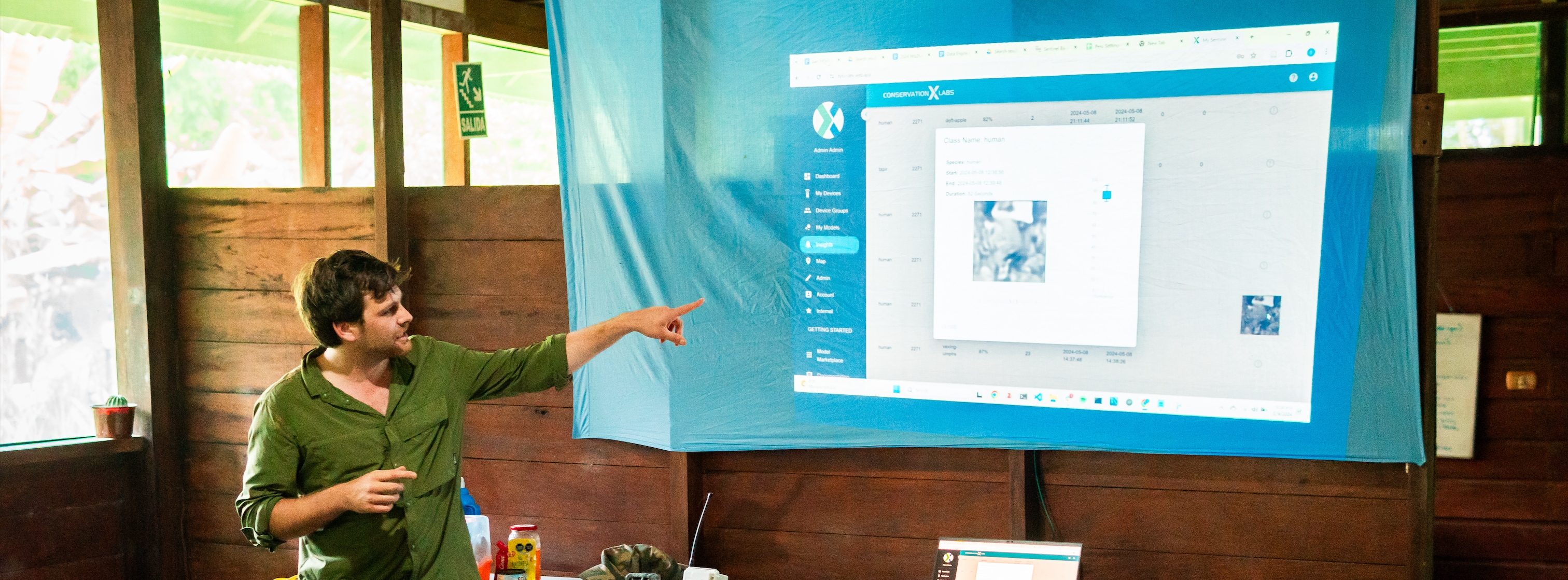
Device Updates
Create and monitor updates to Sentinel devices
Navigate to the Devices tab to see a list of all successful, pending, and failed device updates
Device Updates page components
Filters: All data that is displayed in the table can be filtered via the filters dropdown
Filters are in an “AND” configuration and will only display devices that qualify for all filters.
Download CSV: Download all device table data or just the filtered data.
Create Update: Opens a model to create a new device update.
More "triple dot" options: Set which columns to display in the table.
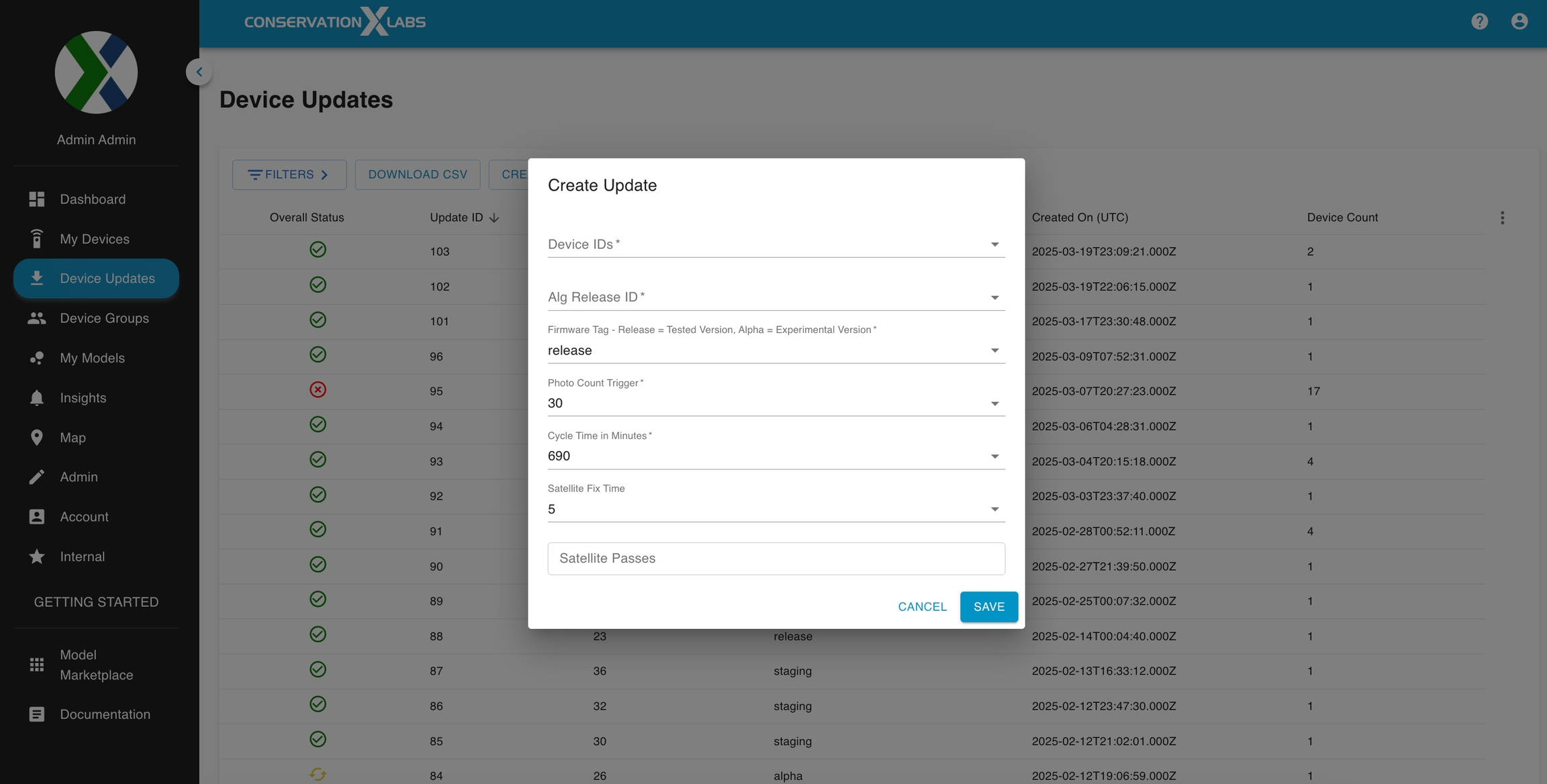
Columns:
Overall Status: Displays the status of the device update
Update Pending (Yellow circular arrows): Some / all devices are still needing to be updated.
Update failed (Red 'X'): At least one device failed to update.
(16.) Update passed: All devices successfully updated.
(17.) Update dropped: The update has been dropped. Devices will no longer update to these settings. An update can be dropped by clicking on the row.
Update ID: A unique id associated with that update.
Sort rows: To sort the rows by a particular column, click on the table header and an arrow will appear to let you know if the table is sorted in an ascending or descending order.
Alg Release: The ID associated with the algorithm release. An algorithm release is a configuration of one or more models used by the Sentinel in series. Currently algorithm releases are created by the Sentinel team, please reach out to request a release if you want a specific model.
Firmware Version: Either release or alpha. Release is the stable version of the Sentinel firmware. Alpha is the newest version of the Sentinel firmware that may contain new features, but may also contain bugs. Reach out to the Sentinel team to confirm what version you should use.
Info icon: Hover your mouse to get more information about the column.
Created On (UTC): Designates the time the update was created.
Cycle Time: The setting, in minutes, for how long the device should wait between wake-up periods.
Device Count: Number of devices specified in the update.
Trigger Number: The setting designating the number of photos required to wake up the device before the cycle time.
Device IDs: comma-separated list of device IDs specified in the update.
No longer in use / Legacy:
Satellite Pass Windows (LEGACY): No longer in use. Was previously used to designate when the Sentinel should attempt to send data to Swarm satellites.
Satellite Fix Time (LEGACY): No longer in use.
Creating a Device Update
Via Sentinel Dashboard:
Login to your mysentinel.info account.
Go to the Device Update tab.
Click Create Update
In the Create Update modal:
Add all device IDs that you want to be included in the update.
Add the Alg Release ID you want to be loaded on the devices.
An Alg Release ID is the configuration associated with one or more models, that defines the order of model execution and what classes should be ignored.
Currently the way to get an Alg Release is to reach out to sentinel-support@conservationxlabs.org with the following information.
Email Address associated with the Sentinel dashboard account that will execute the updates.
Model ID(s)
Any classes you want the Sentinel to ignore.
Firmware Tag
Release - the stable version of the firmware
Alpha - the newer, less stable version of the firmware.
May have new features and new bugs.
Photo Count Trigger
Also known as Trigger Number
Determine how many photos can be taken before the Sentinel wakes up before the scheduled Cycle Time.
Cycle Time in Minutes
The number of minutes between Sentinel wake up events.
Satellite Fix Time
No longer in use. Recommended to leave it at the default value.
Satellite Passes
No longer in use. Recommended to leave it blank.
Click Save
(9.) The save may fail with a warning that one or more of the Sentinels already have a scheduled update. This warning will contain the email address of the Sentinel dashboard account associated with the existing update and the update ID of the conflicting update. Contact the owner of the existing update to ask if they will drop the update.
The update will show up in the Device Updates table in a pending state.
Proceed to Software Updates & Maintenance to effectuate the update.
Via Sentinel support (backup):
Email sentinel-support@conservationxlabs.org requesting a device update. The email should contain the information below:
The email address associated with your Sentinel dashboard account.
A list of device IDs that you want updated.
If you don’t have the device IDs, a specific device group or all devices on a specific Sentinel dashboard account is enough.
Firmware Version: Either release or alpha. Release is the stable version of the firmware. Alpha is the newest version of the firmware, but it may contain bugs.
Cycle Time: How often you want the Sentinel to wake up. The longer the wake up cycle the longer the Sentinel will last on a single battery charge. In accelerated testing, the Sentinel has battery power to handle ~1000 cycles. In reality, there is a small amount of power loss at rest, so it is safer to assume the Sentinel has the battery power to handle ~800 cycles. The default Cycle Time for a Sentinel is 6 hours, which will result in an approximate lifespan of 200 days.
Trigger Number: How many pictures are required to wake up the Sentinel before the set Cycle Time. The default Trigger Number is 30.
Requested Model:
Two Stage or One Stage model?
Model ID(s)?
Any classes you want the Sentinel to ignore?
If you don’t know the answer to the above questions, feel free to mention that in this request email and we can work with you to get the model you want.
We will email you back with a confirmation that the update has been set up. Follow the instructions on how to update a device with a sentinel-net router here:
Last updated